
|
This applies to games purchased from the GrassGames website only.
1) After purchasing you should receive an email with something like the following details in it:
----------------------------------------------------
Customer Login Information
----------------------------------------------------
Login internet site:
http://www.grassgames.com/...
Use the following to login:
First Name: Some
Last Name: Name
Order Number: 12345
----------------------------------------------------
|
2) Click the link in the email and login online using the details from the email.
3) After you login, you will see a page something like this:
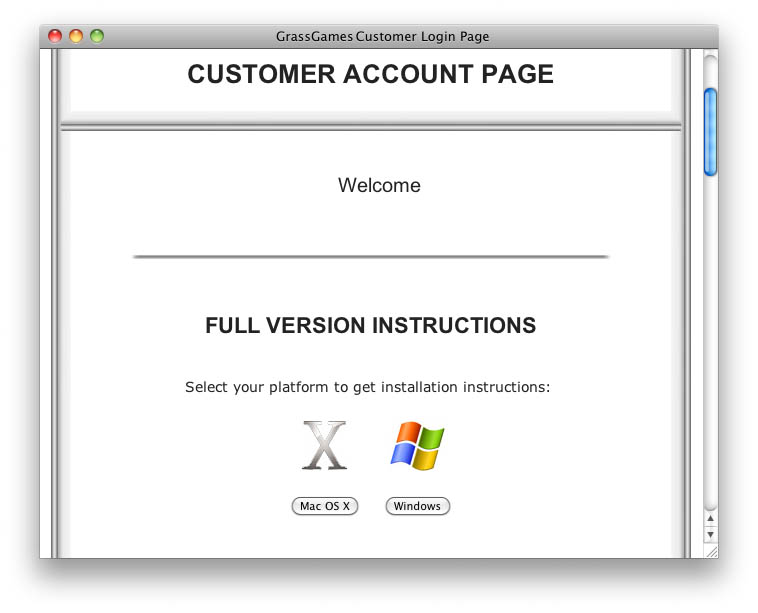
4) Click your platform and follow the instructions.
5) You should now have the full version downloaded.
Windows: Double click the ".exe" file you have just downloaded to install the game.
After the installation you will see an icon on your desktop to start the game.
Macs: The file you downloaded will be in your "Downloads" folder.
Go there using Finder and move the app to your Desktop or Applications folder as you see fit.
Note: Normally the app is extracted automatically by Safari after you download it.
If not, double click the ".zip" file you downloaded to extract the act.
![]()
The instructions below are only needed for:
Balls
GrassGames' Cribbage
GrassGames' Hearts (Old Version 1.7 Only)
![]()
6) If you need to enter a key into the game, here's an easy way to do it:
6.1) Select the key text by clicking and dragging your mouse as shown:
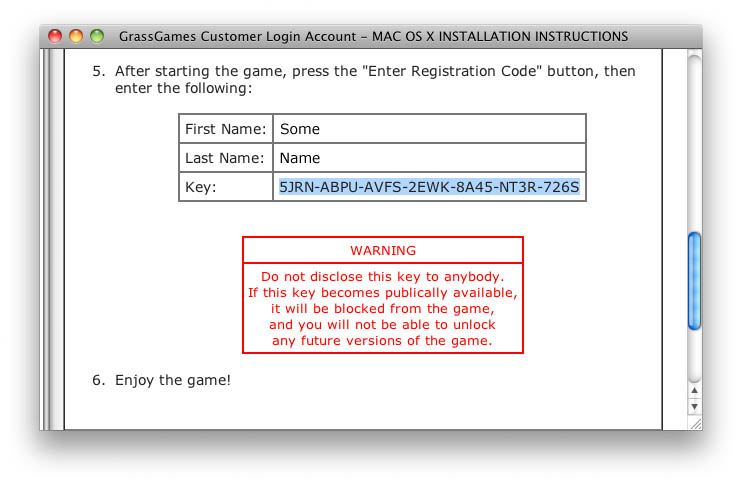
6.2) Now right click (or hold down the "Control" key and click if you don't have a right mouse button) on the text and select "Copy" as shown:

6.3) Now start your game that you have downloaded and select "Enter Registration Details" as shown:

6.4) In the next window, type in your first and last name as above,
and then click in the key box as shown:
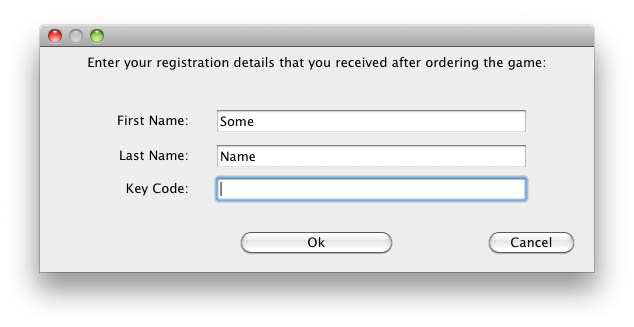
6.5) Press "Command" + "V" on Macs or "Control" + "V" on PCs to paste the key in and press "Ok".
